ODS Extract
(Updated 08/21/2025)
An LEA may request an extract of the current data contained in the ODS for each record type submitted to CALPADS. All of the ODS extracts will update throughout the day and will no longer require nightly processing to update. The CALPADS ODS Extract file may be used to compare and identify differences between the CALPADS data and the data in the local student information system.

![]() Click on Extracts link from the Left Navigation menu.
Click on Extracts link from the Left Navigation menu.
![]() Locate and click the ODS Extracts option from the request CALPADS file buttons
Locate and click the ODS Extracts option from the request CALPADS file buttons
![]() Select the appropriate file type from the dropdown menu
Select the appropriate file type from the dropdown menu
ODS Extracts User Roles
LEA Level ODS Extracts Roles
Below are the roles needed by a LEA user to request and download extracts. Essentially, the edit role to a specific file type needs to be assigned.
- SENR Edit
- SINF Edit
- SPRG Edit
- SELA Edit
- SPED Edit (For SPED and SSRV extracts)
- SDEM Edit
- SASS Edit
- CRSE Edit (For CRSE and CRSC extracts)
- SCSE Edit (For SCSE and SCSC extracts)
- STAS Edit
- SINC Edit (For SINC, SIRS, SOFF extracts)
- PSTS Edit
- PSTS For SPED Students Edit
SELPA Level ODS Extracts Role
SELPA user can download a SPED and SSRV ODS extract if the following roles are assigned.
- SELPA Reports Role (For SPED, SSRV and PSTS extracts)
Record Layout
The ODS Extract file is structured like the input file with the addition of two fields, upload date and last date updated, at the end of each record. Additionally, the Record Type Code will have a ‘-R’ appended to the Input Record Type Code. The valid Record Type Codes for the ODS Extract files are provided in Table below.
Record Type Codes
| # | Record Type | Input Record Type Code | ODS Extract Record Type Code |
|---|---|---|---|
| 1. | SSID Enrollment | SENR | SENR-R |
| 2. | Student Information | SINF | SINF-R |
| 3. | Student English Language Acquisition | SELA | SELA-R |
| 4. | Student Program | SPRG | SPRG-R |
| 5. | Student Discipline | SDIS | SDIS-R |
| 6. | Student Waivers | SWAV | SWAV-R |
| 7. | Staff Demographics | SDEM | SDEM-R |
| 8. | Staff Assignment | SASS | SASS-R |
| 9. | Course Section Enrollment | CRSE | CRSE-R |
| 10. | Course Section Completion | CRSC | CRSC-R |
| 11. | Student Course Section Enrollment | SCSE | SCSE-R |
| 12. | Student Course Section Completion | SCSC | SCSC-R |
| 13. | Student Career Technical Education | SCTE | SCTE-R |
| 14. | Student Absence Summary | STAS | STAS-R |
| 15. | SWDS Eligibility | SWDS | SWDS-R |
| 16. | Special Education Meeting | MEET | MEET-R |
| 17. | Special Education PLAN | PLAN | PLAN-R |
| 18. | Special Education Services | SERV | SERV-R |
| 19. | Postsecondary Status | SSRV | PSTS-R |
| 20. | Student Incident | SINC | SINC-R |
| 21. | Student Incident Result | SIRS | SIRS-R |
| 22. | Student Offense – SOFF | SOFF | SOFF-R |
File Format
The extract file created will be in caret delimited format. The structure of the file will conform to the order and data type listed in Table 2-2 above. The date formats will follow the same formats required for the CALPADS File Formats (Format: CCYYMMDD, e.g. 20081025).
File Transmission
An LEA may request an ODS Extract file for a record type through the CALPADS portal. The ODS Extract function allows an authorized user to specify selection criteria where applicable and request a file be created by the CALPADS application. The generated file will be available for download through CALPADS. The file will not be transmitted via email.
Request and Download Process for SELA, SWDS, MEET, PLAN, and SERV.
The process below depicts the process in requesting and downloading an ODS file extract for SELA, SWDS, MEET, PLAN, and SERV.

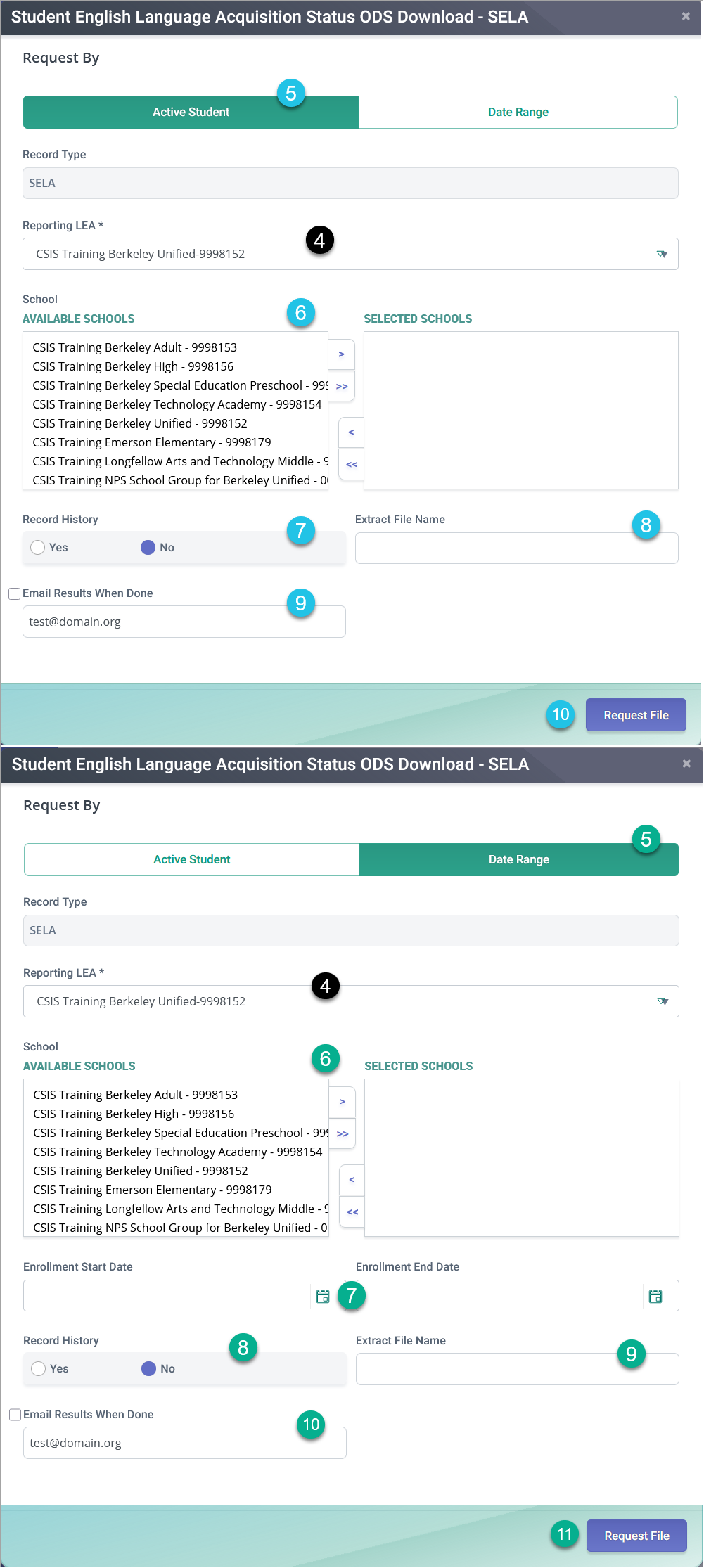
![]() Click on Extracts link from the Left Navigation menu.
Click on Extracts link from the Left Navigation menu.
![]() Locate and click the ODS Extracts option from the request CALPADS file buttons
Locate and click the ODS Extracts option from the request CALPADS file buttons
![]() Select the appropriate file type from the dropdown menu
Select the appropriate file type from the dropdown menu
![]() By default, the selected record type and the LEA user is associated to is populated.
By default, the selected record type and the LEA user is associated to is populated.
Select if only the Active Student is requested
Select one or more desired schools.
Select All or Most Recent Only. See Record History Results Matrix for possible extract outcomes.
Name requested extract file (optional)
Check "email results when done" box if you wish CALPADS to notify you when the extract request is available for download. Ensure that you provide a valid accurate email address to route the message to.
Click on Request File button to execute the request.
Select to request data based on Date Range.
Select one or more desired schools.
Populate the desired start and end date ranges. Limit date range to a maximum of 5 years per extract request.
Select All or Most Recent Only. See Record History Results Matrix for possible extract outcomes.
Name requested extract file (optional)
Check "email results when done" box if you wish CALPADS to notify you when the extract request is available for download. Ensure that you provide a valid accurate email address to route the message to.
Click on Request File button to execute the request.
Under Submitted Extracts, locate the your file request and click on Download once the requested file is ready

Record History Results Matrix
The table below list the expected matching behavior and resulting extracts based on the user's Record History and Modal tab selections.
| All | Most Recent Only | |
|---|---|---|
| Active | Generates last 5 years of status for actively enrolled students. | Generates only the most recent status of actively enrolled students. |
| Date Range | Generates last 5 years of status for enrolled students within the date range. | Generates only the most recent status for enrolled students within the date range. |
Request and Download Process for other files.
The process below depicts the process in requesting and downloading an ODS file extract for the remaining type of files.

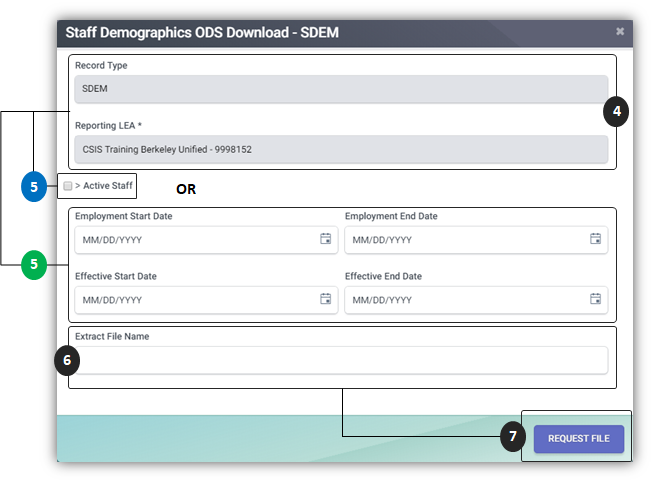
![]() Click on Extracts link from the Left Navigation menu.
Click on Extracts link from the Left Navigation menu.
![]() Locate and click the ODS Extracts option from the request CALPADS file buttons
Locate and click the ODS Extracts option from the request CALPADS file buttons
![]() Select the appropriate file type from the dropdown menu
Select the appropriate file type from the dropdown menu
![]() By default, the selected record type and the LEA user is associated to is populated.
By default, the selected record type and the LEA user is associated to is populated.
Select if only the Active Staff is requested
Name requested extract file (optional)
Check "email results when done" box if you wish CALPADS to notify you when the extract request is available for download. Ensure that you provide a valid accurate email address to route the message to.
Click on Request File button to execute the request.
Select to request data based on Date Range.
Populate the desired start and end date ranges. Limit date range to a maximum of 5 years per extract request.
Name requested extract file (optional)
Check "email results when done" box if you wish CALPADS to notify you when the extract request is available for download. Ensure that you provide a valid accurate email address to route the message to.
Click on Request File button to execute the request.
Under Submitted Extracts, locate the your file request and click on Download once the requested file is ready

Extract Modal Email Notification Functionality
This option allows users to be notified, through email, when a submitted extract request is ready for download. Each extract modal will have the following features:
- Optional Checkbox titled: "Email Results When Done"
- Email Field
- The email address associated to the CALPADS User Profile requester will be autofilled. However, the user can also be able to provide an email address to override this default.

Extract Modal Email Notification Message
Upon request for a CALPADS extract availability email notification, a user will receive an email with the following details. The user will be required to authenicate prior to downloading the extract request file.

Subject Line:[Extract Type that was requested] is Ready for Download
Body Message:
Your requested extract is now ready for download.
Details:
File Name: [Default file name from system or extract name provided by user when requesting the extract ]
Date Request: [Date/Time Requested in the following format: MM/DD/YYYY HR:MIN:SEC AM/PM - GMT Time Zone]
[Download Link]
Important: For security reasons and phising avoidance, please be aware of the provided valid email addressess boxed in red.
SSID ODS Download Extract
Selection Criteria Options:
- Actively enrolled students (null Enrollment Exit Date)
- Date range based on Enrollment Start Date and Enrollment Exit Date
- Limit date range to a maximum of 5 years per extract request.
- Reporting LEA
- School

SINF ODS Download Extracts
Selection Criteria Options:
- Actively enrolled students (null EnrollmentExit Date)
OR - Date range based on Enrollment Start Date and Enrollment Exit Date
- Limit date range to a maximum of 5 years per extract request.
- Reporting LEA
- School
- Effective Date

SELA ODS Download Extracts
Selection Criteria Options:
Active Student:
- Actively enrolled students (null Enrollment Exit Date)
- Reporting LEA (required)
- School of Attendance (required)
- Record History (All vs Most Recent Only) *
Date Range:
- Based on Enrollment Start Date and Enrollment Exit Date (required)
- Limit date range to a maximum of 5 years per extract request.
- Reporting LEA (required)
- School of Attendance (required)
- Record History (All vs Most Recent Only) *
*Notes:
-
All historical data will be blank for Local Record ID and Academic Year fields and will include complete historical data of selected enrolled students, regardless of Reporting LEA on SELA record(s).
-
Most recent only SELA record is determined by sorting (descending) Effective Start Date.

SPRG ODS Download Extracts
Selection Criteria Options:
- Academic Year (null date ranges)
- Actively enrolled students (null Enrollment Exit Date)
- Date range based on Student School Start Date and Student School Exit Date(null Academic Year)
- Limit date range to a maximum of 5 years per extract request.
- Reporting LEA
- School
- Education Program Code

SWDS ODS Download Extracts
Selection Criteria Options:
Active Student:
- Actively enrolled students (null Enrollment Exit Date)
- Reporting LEA (required)
- School of Attendance (required)
- Record History (All vs Most Recent Only)
- Special Education Status (Multi-select)
Date Range:
- Based on Enrollment Start Date and Enrollment Exit Date (required)
- Limit date range to a maximum of 5 years per extract request.
- Reporting LEA (required)
- School of Attendance (required)
- Record History (All vs Most Recent Only)
- Special Education Status (Multi-select)
Note: Extract will include complete historical data of selected enrolled students, regardless of reporting LEA on the SWDS record(s).
Request by Non-Participating SWDS Effective Range
The new filter option would have the following filters:
- Record Type
- Reporting LEA
- SWDS Effective Range Start Date
- SWDS Effective Range End Date
- Record History
- Special Education Status
- Extract File Name
- Request File

MEET ODS Download Extracts
Selection Criteria Options:
Active Student:
- Actively enrolled students (null Enrollment Exit Date)
- Reporting LEA (required)
- School of Attendance (required)
- Record History (All vs Most Recent Only)
Date Range:
- Based on Enrollment Start Date and Enrollment Exit Date (required).
- Limit date range to a maximum of 5 years per extract request.
- Reporting LEA (required)
- School of Attendance (required)
- Record History (All vs Most Recent Only)
Note: Extract will pull existing records, even if the student is not currently Eligible and Participating.

PLAN ODS Download Extracts
Selection Criteria Options:
Active Student:
- Actively enrolled students (null Enrollment Exit Date)
- Reporting LEA (required)
- School of Attendance (required)
- Record History (All vs Most Recent Only)
Date Range:
- Based on Enrollment Start Date and Enrollment Exit Date (required)
- Limit date range to a maximum of 5 years per extract request.
- Reporting LEA (required)
- School of Attendance (required)
- Record History (All vs Most Recent Only)
Note: Extract will pull existing records, even if the student is not currently Eligible and Participating.

SERV ODS Download Extracts
Selection Criteria Options:
Active Student:
- Actively enrolled students (null Enrollment Exit Date)
- Reporting LEA (required)
- School of Attendance (required)
- Record History (All vs Most Recent Only)
Date Range:
- Based on Enrollment Start Date and Enrollment Exit Date (required)
- Limit date range to a maximum of 5 years per extract request.
- Reporting LEA (required)
- School of Attendance (required)
- Record History (All vs Most Recent Only)
Note: Extract will pull existing records, even if the student is not currently Eligible and Participating.

CRSE and CRSC ODS Download Extracts
Selection Criteria Options:
- Academic Year ID
- Reporting LEA
- School of Course Delivery

SASS ODS Download Extract
Selection Criteria Options:
- Academic Year ID
- Reporting LEA
- School of Assignment

SDEM ODS Download Extract
Selection Criteria Options:
- Active Staff (no Staff Employment End Date)
- Date Range based on Staff Employment Start Date and Staff Employment End Date
- Reporting LEA
- Effective Date

STAS ODS Download Extract
Selection Criteria Options:
- Academic Year ID
- Reporting LEA
- School of Attendance

SCTE ODS Download Extract
Selection Criteria Options:
- Academic Year ID
- Reporting LEA
- School of Course Delivery

SCSE and SCSC ODS Download Extracts
Selection Criteria Options:
- Academic Year ID
- Reporting LEA
- School of Course Delivery

PSTS ODS Download Extracts
Selection Criteria Options:
Active Student:
- Reporting LEA (required)
- School of Attendance (required)
- Academic Year (required)
- Education Program Participation (not required)
Date Range:
- Reporting LEA (required)
- School of Attendance (required)
- Enrollment Start Date and Enrollment Exit Date (required)
- Limit date range to a maximum of 5 years per extract request.
- Education Program Participation (not required)
Security:
- SELPA: LEA selection available (multi-select). Access limited to Education Program Participation 30 (Special Education)
- LEA: School selection available (multi-select)
- School: Defaults to assigned LEA and School
- State: LEA (single-select) and School (multi-select) options available

SINC ODS Download Extracts
Selection Criteria Options:
- Academic Year ID
- Reporting LEA
- School of Attendance

SIRS ODS Download Extracts
Selection Criteria Options:
- Academic Year ID
- Reporting LEA
- School of Attendance

SOFF ODS Download Extracts
Selection Criteria Options:
- Academic Year ID
- Reporting LEA
- School of Attendance

WBLR ODS Download Extracts
Selection Criteria Options:
For LEA and School Users:
Academic Year: - Reporting LEA (required) - School of Attendance (required) - Academic Year (required)
Date Range: - Reporting LEA (required) - School of Attendance (required) - Enrollment Start Date and Enrollment Exit Date (required)

For SELPA Users:
Academic Year:
- Reporting LEA (required)
- Academic Year (required)
- Students with Disabilities (filter flag, not required)
Date Range:
- Reporting LEA (required)
- Enrollment Start Date and Enrollment Exit Date (required)
- Students with Disabilities (filter flag, not required)
Security: - SELPA: LEA selection available (multi-select) - LEA: School selection available (multi-select) - School: Defaults to assigned LEA and School - State: LEA (single-select) and School (multi-select) options available
