SSID Enrollment (SENR)
(Updated 8/30/2024)
The student enrollment data are submitted through the Student Enrollment (SENR) file and include only the student data required to obtain SSIDs, enroll or exit students, and update students’ grade levels in CALPADS.
The SENR is also used to update CALPADS with student enrollments and exits and grade levels. The SENR is not used to update a student’s demographic information; rather, student demographic information must be updated using the Student Information File (SINF).
The SSID Enrollment (SENR) provides the ability for an authorized user to view one or all of a student’s enrollment records and edit existing records or add new ones.
There are 2 ways to submit/ edit a SSID Enrollment record.
- Through Online Maintenance under Student Detail
- Through Batch File submission
The Student Enrollment container appears on the Student Details page. The page opens with the Student Enrollment container expanded to show all historical enrollment records. This appears after searching an existing SSID or after a user post a new SSID request. The system will display all Enrollment records by default, but will only allow editing of records belonging to the user’s LEA. The selected student’s historical records will be displayed in reverse chronological order.
NOTE: If a user is not authorized to add, edit, or view confidential data types, some records will not be displayed.
Account Roles Needed
Users need the following roles to access this section of the Student Details page.
- Student Search
- SENR Edit
- SENR View
An authorized user may perform the following functions through this interface:
- Search, view and edit existing student enrollment records
- Request SSID
- Add new enrollment
- Return to Student Detail page.
SENR File Submission Details
This file format is used to assign an SSID to a student as well as manage enrollments. It is used for periodic enrollment updates and grade level changes. At the end of each academic year, LEAs are required to exit all students:
-
Students that are expected to return to the same school the following Academic Year: These students should be exited with an exit code of E155 (YrEndGradeLevelExit). The Enrollment Exit Date should represent either the last day of school (if the student was present up until the last day of school) or the last day that the student attended in the school year (if the student was absent on the last day of school). LEAs are required to re-enroll these students for the next academic year with a start date of the first day of school, or the first day that the student generated a full day of average daily attendance in the Academic Year.
-
Students that are not expected to return to the same school the following Academic Year: LEAs should NOT use E155 to exit these students. The appropriate exit code (e.g., T160 [TransCAPubSchl]) and Enrollment Exit Date should be populated.
If a new SSID is created through the SSID Enrollment process, a partial demographic record will be created in CALPADS for the new SSID. LEAs should subsequently submit the Student Information record to complete the demographic record. If an existing SSID is located for the student, the demographics will not be updated in CALPADS.
Navigating to the SENR User Interface
For users requesting New SSIDs, see Requesting SSIDs.
For existing SSIDs, see Refer to Searching for Students
Student Enrollment Container
Users first need to search by SSID or by demographics. Using the Search SSID route automatically directs the user to the Student detail page. Searching by demographics requires one more step of selecting the SSID match before users are directed to the Student Detail page. The Student Detail defaults to an expanded “Student Enrollment section where users can view, add or edit a selected student’s enrollment (SENR) record.
The Student Enrollment container is depicted below followed by its screen elements table and the enrollment UI depiction by its screen elements table.
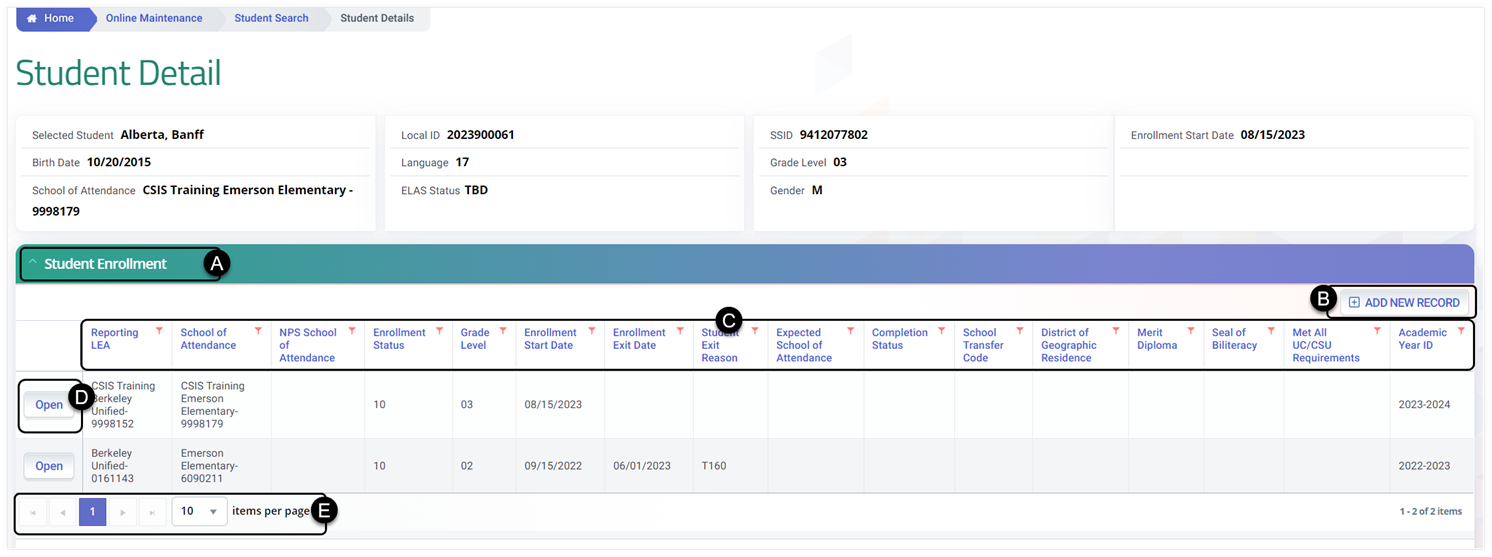
![]() Clicking on the Student Enrollment header expands the container and reveals existing records.
Clicking on the Student Enrollment header expands the container and reveals existing records.
![]() Add New Record button enables user to create a new Student Enrollment record.
Add New Record button enables user to create a new Student Enrollment record.
![]() Container column headers enable users to sort or filter existing records based on parameters set.
Container column headers enable users to sort or filter existing records based on parameters set.
![]() Open button enable users to view details of the record. If the LEA owns the record and the user has Edit Roles, the record details can be modified.
Open button enable users to view details of the record. If the LEA owns the record and the user has Edit Roles, the record details can be modified.
![]() Since the container only shows limited records at a time, the page buttons allow users to move to the next set of records.
Since the container only shows limited records at a time, the page buttons allow users to move to the next set of records.
Different SSID Enrollment Modals
There are 2 variations of the SENR page. The New SSID Enrollment modal appears when requesting a New SSID while the Student Enrollment modal appears when adding or editing an enrollment record for an existing SSID.
New SSID Enrollment
The NEW SSID Enrollment page allows an authorized user to create a shell enrollment record required before a SSID is created. The NEW SSID Enrollment UI appears when the user clicks on the Create SSID link that appears when no SSID match is found upon processing an online request for new SSID. The Request SSID then opens a page that carries the student demographics forward, requires additional mandatory information about the student, and allows the authorized user to obtain a new SSID and enroll that student at the same time. This is depicted immediately below in the New SSID Modal. A table follows, describing user interactions and a system operations.
New SSID Enrollment Detail Modal
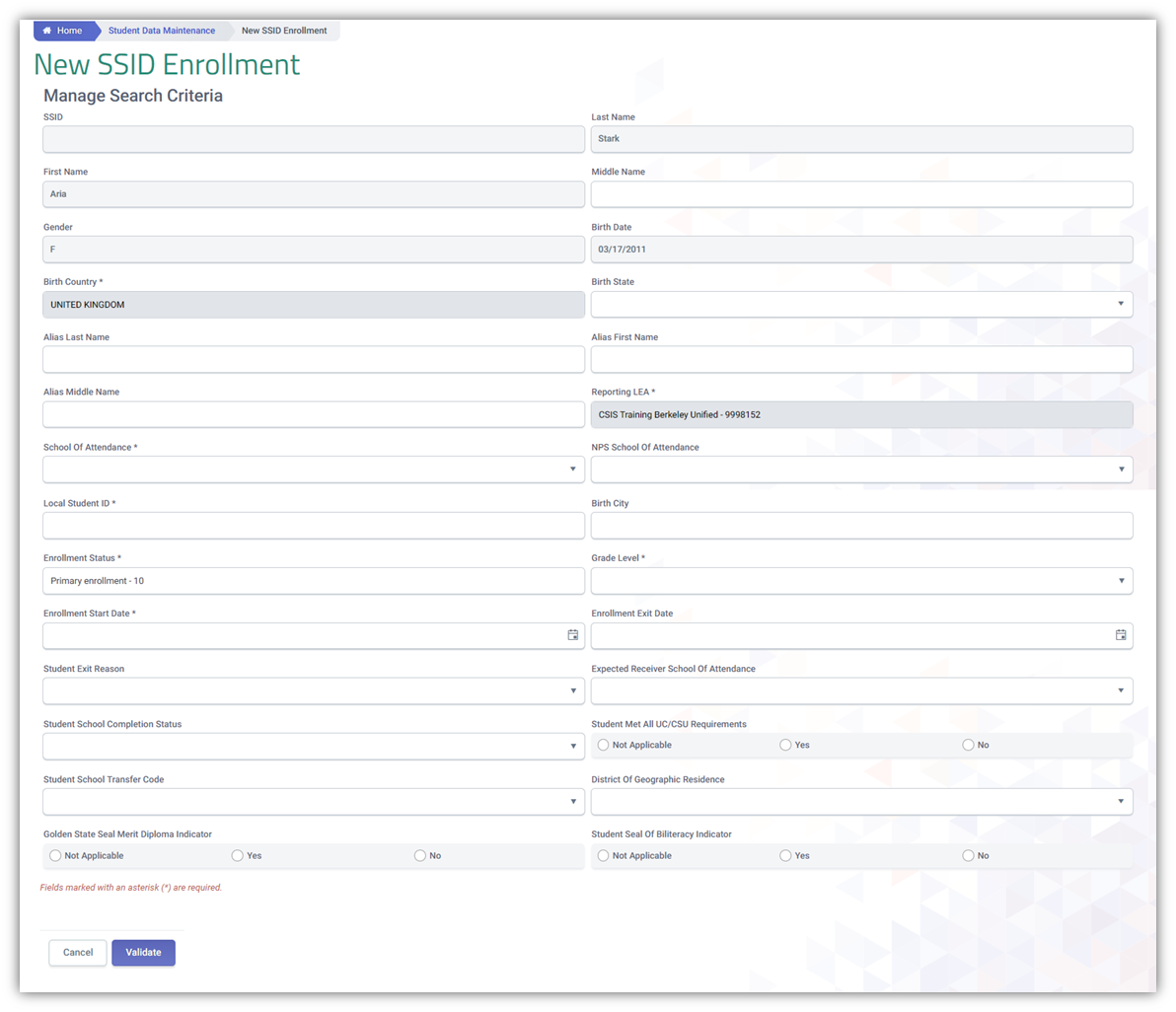
NEW SSID Enrollment Fields
The SSID enrollment fields are always accessible to be populated or edited. However, during the process of requesting a SSID, some fields are active while others are disabled. Users are creating a shell enrollment with only the required fields expected to be populated to allow the generation of a SSID when posted. Once a SSID is successfully created, the user may then be able to populate the other student details.
| Field | Description | Required | Validation/Business Rule |
|---|---|---|---|
| SSID | Student ldentifier | N | Gray out until valid student and enrollment data is supplied, validated and posted. |
| Last Name | Legal Last Name | Y | Field must contain the student’s complete Legal Last Name that may only include Alphabetic letters, numbers, periods, hyphens and apostrophes. |
| First Name | Legal First Name | Y | Field must contain the student’s complete Legal First Name that may only include Alphabetic letters, numbers, periods, hyphens and apostrophes. |
| Middle Name | Student Legal Middle Name | N | Field must contain the student’s complete Legal Middle Name that may only include Alphabetic letters, numbers, periods, hyphens and apostrophes. |
| Gender | Gender Code Key | Y | Must be a valid selection from the Gender Category Code Set to indicate the student’s gender. |
| Birth Date | Student Birth Date | Y | The date must be in the MM/DD/YYYY format. |
| Birth Country | Country Code Key | Y | Must be a valid selection from the Country Category Code Set to indicate the country where the student was born. |
| Birth State | Birth State Code Key | N | Must be a valid selection from the State/Province Category Code Set to indicate the State where the student was born. |
| Alias Last Name | Last Name alias | N | Complete alternative Last Name for student that may only include alphabetic letters, numbers, periods, hyphens and apostrophes. |
| Alias First Name | First Name alias | N | Complete alternative First Name for student that may only include alphabetic letters, numbers, periods, hyphens and apostrophes. |
| Alias Middle Name | Middle Name alias | N | Complete alternative Middle Name for student that may only include alphabetic letters, numbers, periods, hyphens and apostrophes. |
| Reporting LEA | Reporting Entity | Y | Lookup/Dropdown list should be disabled on this UI |
| School of Attendance | Student’s school | Y | Value must be selected; the user may enter one or more alphabetic or numeric characters Account holder must have org role for selected school |
| NPS School of Attendance | NPS School | Required if CDS code for School of Attendance is equal to ‘0000001’ | School must be associated with Reporting LEA If the School of Attendance is identified as 0000001, the school must be an NPS school. |
| Local Student ID | Student Identifier within local system | Y | The unique identifier assigned to the student by a local educational agency. |
| Birth City | N | Populate with Birth City | |
| Enrollment Status | Y | Must be a valid selection from the Enrollment Status Category Code Set to indicate the state of a student’s enrollment (student’s name appears on a register, roll, or list) at a particular educational service institution. | |
| Grade Level | Y | User must select a valid grade code value | |
| Enrollment Start Date | Y | The first date a student is expected to begin attending a school. The date must be in the MM/DD/YYYY format. | |
| Enrollment Exit Date | Withdrawal Date | N | The date a student, who is not expected to return the following school year, exited or withdrew from a specific school in California. |
| Student Exit Reason | Exit Category | Required if Student School Exit Date is populated | Must be a valid selection from the Student Exit Category code list to indicate the category or conditions a student left a school in the California public educational system. If School Completion Status Code = 'Graduated' Then Student Exit Reason Code must = 'Completer Exit'. |
| Expected Receiver School of Attendance | Expected School of Attendance | If Student Exit Reason = TransEnrollDiscip or If If Ed Options School Type = X (Alternative School) If the School of Attendance is identified as 0000001, the school must be an NPS school. | The system will display a “CDS Lookup” window. The user will enter one or more alphabetic or numeric characters in the text box |
| Student School Completion Status | Completion Status Key | Required If Student Exit Reason = E230 The Y | Must be a valid selection from the Completion Status Category code list to indicate a student’s state of completion from an academic program at a particular educational service institution. |
| Student Met All UC/CSU Requirements | Met all UC/CSU Requirements | Required if If School Completion Status = Graduated | An indication of whether or not a local educational agency determined a student met all the admission requirements to the University of California or California State University |
| Student School Transfer Code | Transfer Code | N/A | Must be a valid selection from the Interdistrict Transfer code list to indicate a student’s transfer code. |
| District of Geographic Residence | N/A | The system will display a “CDS Lookup” window. The user will enter one or more alphabetic or numeric characters in the text box. | |
| Golden State Seal Merit Diploma Indicator | Golden State Seal | N | If marked with Y, then Student School Completion Status must = 100 |
| Student Seal of Biliteracy Indicator | Seal of Biliteracy | N | If marked with Y, then Student School Completion Status must = 100 |
| Adult Age Students with Disabilities Transition Status | Postsecondary/Transition Status Indicator | Required if Student has an overlapping Active Plan (See Glossary: Active Plan) SPED record at the same Reporting LEA where Education Plan Type Code = 100 (IEP) AND Student age on Enrollment Start Date is greater than or equal to 17 AND Grade Level = equal 12 | |
| Graduation Exemption Indicator | If Student School Completion Status = 100 (Graduated), Then Y; Else N |
1) If Graduation Exemption Indicator is populated then Student School Completion Status must be equal 100 (Graduated) 2) Graduation Exemption Indicator should not be populated if Enrollment Exit Date is before 7/1/2023 |
Student Enrollment Modal
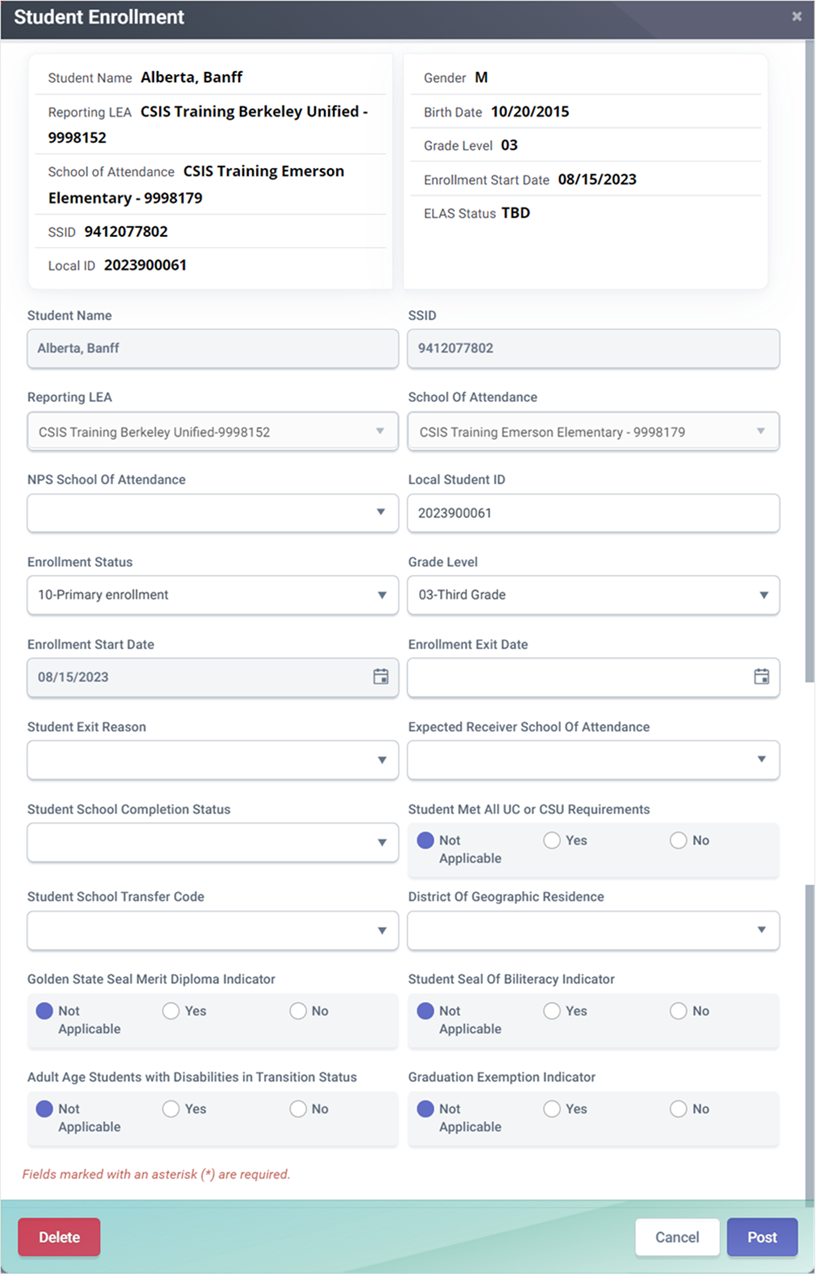
Student Enrollment Detail Table
| Field Name | Required | Validation/Business Rules |
|---|---|---|
| Student Name | ||
| SSID | ||
| Reporting LEA | Y | The system will display a a list of matching values as the user enters alphabetical or numerical characters in the text box. Only LEAs associated with user account may be selected. |
| School of Attendance | Y | The system will display a a list of matching values as the user enters alphabetical or numerical characters in the text box. Only schools associated with selected LEA will be presented. |
| NPS School of Attendance | Requitred If School of Attendance = '0000001' | The system will display a a list of matching values as the user enters alphabetical or numerical characters in the text box. If the School of Attendance is identified as 0000001, the school must be an NPS school. |
| Local Student ID | Y | The unique identifier assigned to the student by a local educational agency. |
| Enrollment Status | Y | Must be a valid selection from the Enrollment Status Category Code Set to indicate the state of a student’s enrollment (student’s name appears on a register, roll, or list) at a particular educational service institution. |
| Grade Level | Y | User must select a valid grade code value |
| Enrollment Start Date | Y | The first date a student is expected to begin attending a school. The date must be in the MM/DD/YYYY format. |
| Enrollment Exit Date | N | The date a student, who is not expected to return the following school year, exited or withdrew from a specific school in California. The date must be in the MM/DD/YYYY format. |
| Student Exit Reason | Required if Student School Exit Date populated. | Must be a valid selection from the Student Exit Category code list to indicate the category or conditions a student left a school in the California public educational system. If School Completion Status Code = 'Graduated' Then Student Exit Reason Code must = 'Completer Exit'. |
| Expected Receiver School of Attendance | If Student Exit Reason = TransEnrollDiscip OR If Ed Options School Type = X (Alternative School) | The system will display a a list of matching values as the user enters alphabetical or numerical characters in the text box. If the School of Attendance is identified as 0000001, the school must be an NPS school. |
| Student School Completion Status | Required if Student Exit Reason Code = E230 | Must be a valid selection from the Completion Status Category code list to indicate a student’s state of completion from an academic program at a particular educational service institution. |
| Student Met all UC/CSU Requirements | Required if School Completion Status = 100 (Graduated) | An indication of whether or not a local educational agency determined a student met all the admission requirements to the University of California or California State University. |
| Student School Transfer Code | Required If Reporting LEAis a County Office of Education and school is not a charter or juvenile court school OR If school is a charter school AND Education Options Type = OPP, COMM, or SPEC; | Must be a valid selection from the Interdistrict Transfer code list to indicate a student’s transfer code. |
| District of Geographic Residence | Required if Student School Transfer Code is populated. | The system will display a a list of matching values as the user enters alphabetical or numerical characters in the text box. |
| Golden State Seal Merit Diploma Indicator | N | If marked with Y, then Student School Completion Status must = 100 |
| Student Seal of Biliteracy Indicator | N | If marked with Y, then Student School Completion Status must = 100 |
| Adult Age Students with Disabilities Transition Status | Required if Student has an overlapping Active Plan (See Glossary: Active Plan) SPED record at the same Reporting LEA where Education Plan Type Code = 100 (IEP) AND Student age on Enrollment Start Date is greater than or equal to 17 AND Grade Level = equal 12 | |
| Graduation Exemption Indicator | If Student School Completion Status = 100 (Graduated), Then Y; Else N |
1) If Graduation Exemption Indicator is populated then Student School Completion Status must be equal 100 (Graduated) 2) Graduation Exemption Indicator should not be populated if Enrollment Exit Date is before 7/1/2023 |
| Action Buttons | ||
| Delete | N | Assuming user has ownership of the record and this is not the last enrollment record for the student, deletes displayed enrollment record. Warning: “Are you sure you want to delete this enrollment?” If yes, then delete. If no, return to edit mode. (If this is the only enrollment record for the student, IVR 180 will be triggered upon Validation.) |
| Cancel | N | Appears after validation. If selected, system will return fields to editable, retaining any values that have already been changed from original record. |
| Post | N | If no fatal validation errors, this option will be presented. If the user clicks the button, system will post records. If not successful, “Post failed” with accompanying error messages. |
| Validate | N/A | Validation is a two-stage process – Stage 1 performs client-side validations on missing data in required fields and data type errors. Stage 2 performs validation checks on SSID Enrollment IVRs. If changes are made and exit code is-not E150, then “No E150 (MidYear EnrollmentUpdate) exists concurrently with the change. Changing this data will permanently overwrite existing values on this record.” |
| If no fatal errors detected on IVRs for SSID Enrollment but Warning IVRs are triggered, then “Validation Successful and warnings exist”, followed by a list of warning IVRs. | ||
| If no fatal errors are detected on IVRs for SSID Enrollment, two new buttons, Post and Cancel are presented. |
Related Pages
SSID Matching Tool
This page helps explain the SSID Matching Tool process to help LEAs identify possible SSID matches in bulk for students with no SSIDs. This process is done prior to submitting the main SENR batch file and immediately preempting possible MIDs.
Requesting SSIDs
Provides step by step guidance on requesting SSIDs either through Online Maintenance or Batch file upload.
Additional References
CALPADS File Specifications (Forms)
CALPADS Data Guide
CALPADS SSID and Enrollment Procedures
CALPADS Error List
Look for SENR Errors