Certification Status - LEA Approval
The Certification Status page displays when an authorized user selects the Certification Status link on navigation. This page displays a list of the defined CALPADS Submission(s), in Submission order. The system displays the name of a Submission in the list as a link and the total count of errors - fatals and warnings - as a link, when the count is not zero. The user may select a Submission link to view the details of a Submission or select the Errors count link to view the system-identified validation errors of a Submission from the defined CALPADS validations and rules processing requirements.
The Certification Status reflects whether the submission is CERTIFIED or UNCERTIFIED. Each Submission has up to four possible Revisions of data available for review or approval. A Submission Status is CERTIFIED when ONE of those revisions is approved by all required levels
All submissions require the revision to be approved by the LEA; Fall 1, EOY 3, and EOY 4 submissions require the additional approval by all of the SELPAs associated with the LEA.
The entire Certification interface has the following features:
- View a complete list of Submissions, its Certification Submission status, latest reviewer and review date, record count, error count and, for Fall 1 submission only, anomaly percent.
- Filterable list of Submissions
- View Certification details of a specific Submission
- View the Certification errors of a Submission
- Ability to Approve Submissions
- Ability to Enable/Disable/Override Submissions (State Level Only)
Required User Roles
Users need to have and LEA level org type and the following roles to access this section of CALPADS.
- Data Collection Certifier (Only required to certify)
- EOY1 Reports
- EOY2 Reports
- EOY3 Reports
- EOY4 Reports
- Fall1 Reports
- Fall2 Reports
Certification Details Interface
The Certification Status UI is depicted immediately below followed by a screen elements table, a user interaction section, and a system operations section with the available system functions, requirements and possible processes that may occur through this interface.
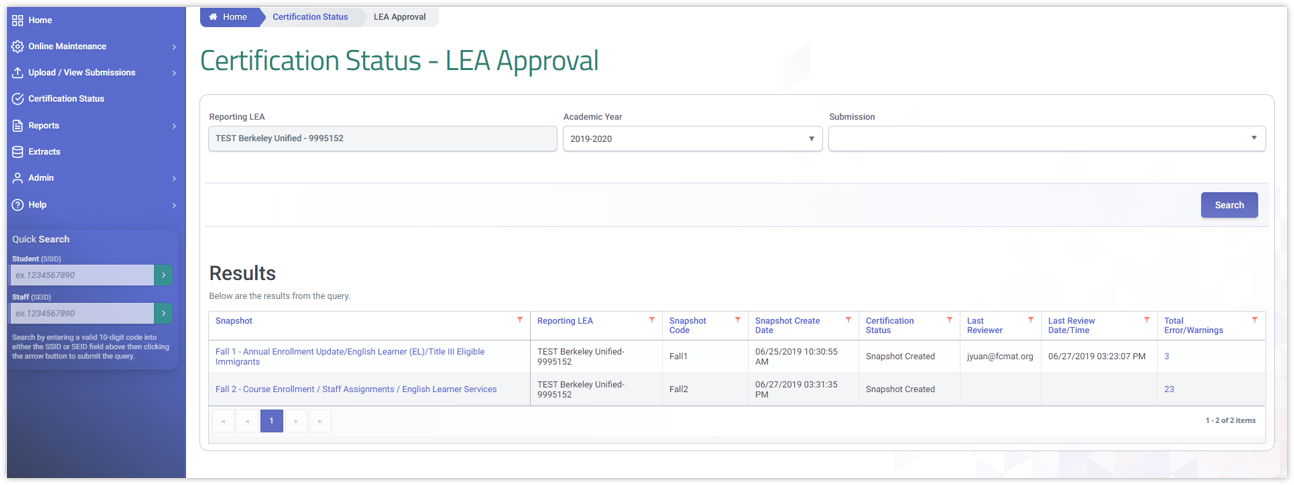
Certification Status Filter Table
| Screen Label | Validation/Business Rule |
|---|---|
| Reporting LEA | Only Orgs associated with user’s account are available. |
| Academic Year | Reverse chronological order starting with current academic year |
| Submission | List all Submission Period during the academic year. Leaving it blank will reveal all available submissions as of the date of filtering. |
| Search Button | Clicking on it executes search based on selected filter options. |
Results Details Table
| Screen Label | Validation/Business Rule |
|---|---|
| Submission | Hyperlink to Certification Summary & Details page. |
| Reporting LEA | Only Orgs associated with user’s account are available. |
| Submission Code | Reverse chronological order starting with current academic year |
| Revision Status | List all Submission Period during the academic year. Leaving it blank will reveal all available submissions as of the date of filtering. |
| Create date | Creation date of the revision |
| Certification Status | Certification status of the over all submission |
| Last Reviewer | Email of the user last reviewed the revision |
| Last Review Date/Time | Last review date/time of the revision |
| Total Errors/ Warnings | Total # of Errors/Warning for the revision |
| Fatal Errors | Warnings for the revision |
| Warnings | Fatal errors for the revision |
| Anomalies | Percentage of Anomalies for the revision. |
| Note: The Anomaly Percent calculates for each LEA overnight and is not calculated during the revision process. The percentage will change for all revision statuses after the nightly process completes. |
Certification Details
When a user selects the Snapshot or Total Errors/Warnings hyperlink on the Certification Status page, the system will display the Certification Summary page with the key details of the selected snapshot displayed across the top of the page, including create date, certification status, last review date, and total errors. There are multiple sections to this UI:
- Snapshot Revision Summary
- Error Filters
- Filtered Results
- Reports
- Certification Buttons
- Snapshot History
This interface has the following functionalities for a selected snapshot:
- Filter the Errors for the Revision
- View the identified Validation Error(s) of each Error Category
- View the aggregate count for each Validation Error by Category
- View the individual records associated with the specific validation error
- View the Aggregate and Supporting Reports related to the Snapshot
- Certify or Disapprove/Decertify the Snapshot
- View the history of the Snapshot
The Certification Summary UIs are depicted immediately below, followed by a screen elements table, a user interaction section, and a system operations section with the available system functions, requirements, and possible processes that may occur through this interface.
Snapshot Revision Summary
The Certification Summary section reflect relevant information pertinent to the mos t recent snapshot or revision status selected. The Revision status enable the user to select a specific version based on eth available snapshot revisions.
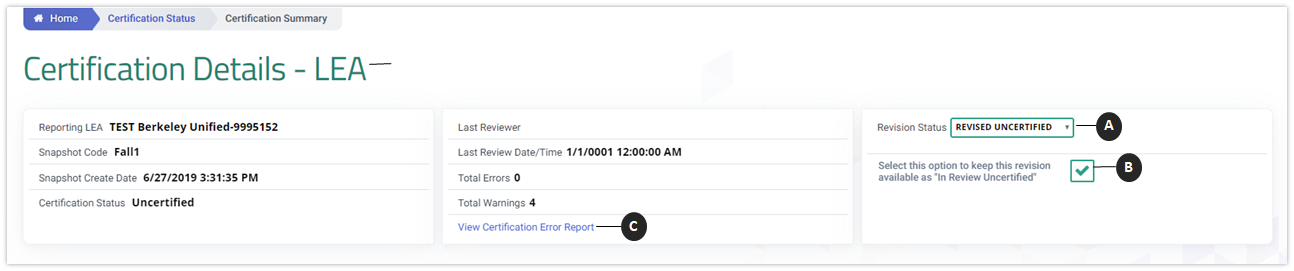
 Revision Status
Revision Status
Allow the user to toggle between available Revisions. LEA can have a maximum of 3 different revision status at one time. (e.g. Revised Uncertified, In Review Uncertified, LEA Approved and/or SELPA Approved)
 In Review box
In Review box
Checking this box allows LEA to keep the current certification revision. Additional changes to CALPADS will not alter the reports under this version.
 View Certification Error Report
View Certification Error Report
Clicking on the link generates the Certification Error report for the selected submission.
Required SELPA Approval
For select submissions (Fall 1, EOY 3, and EOY 4), this read-only table shows each SELPA required to approve submission and each individual current approval status for the selected Revision. For other submissions, this table is hidden.
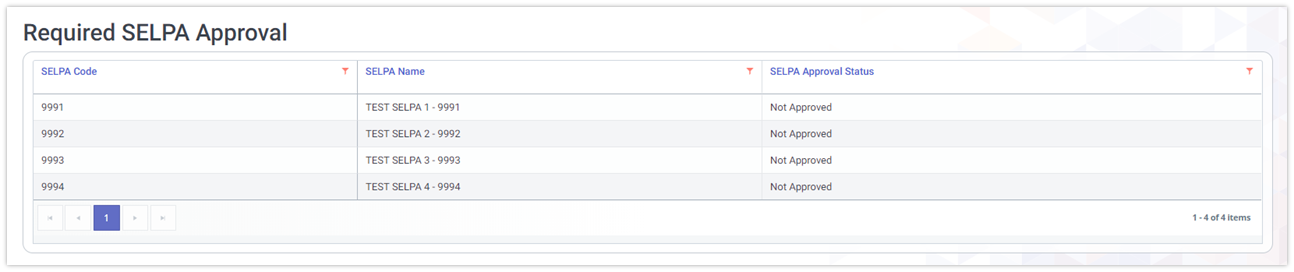
Certification Filters and Results
Filter options are presented to allow the user to select and resolve smaller subsets of errors. The filters section is followed by Filtered Results, constrained by the selected filters, and divided into Fatal and Warnings categories. Each certification validation that triggered is listed along with the number of times that error was triggered. Clicking the “Show” button will display the submitted records associated with that error.
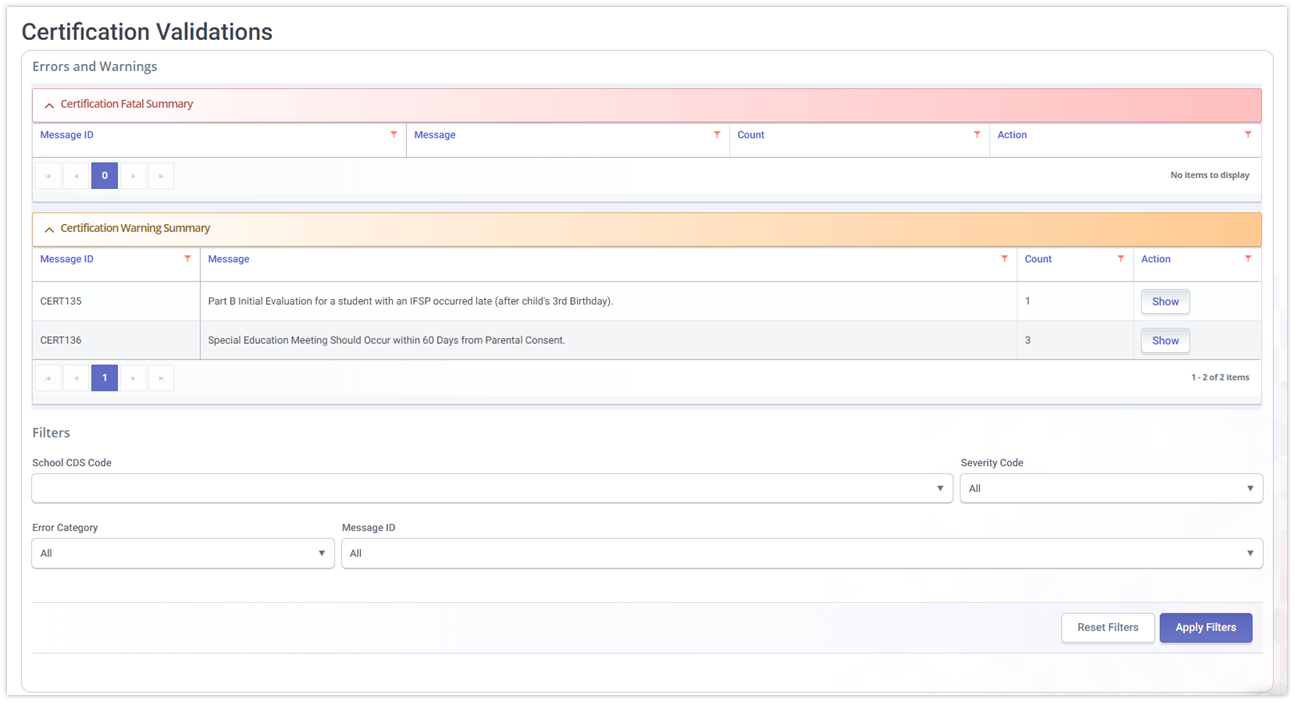
Certification Reports and Approval Button
Below the Certification Reporting sections, the system will display the Certification Reports box. The reports box will contain CALPADS Certification Report(s) of the LEA submitted State Reporting data that must be viewed before the snapshot may be certified. The reports box will also contain additional supporting report(s) to assist the user with determining if the State Reporting data is ready for certification.
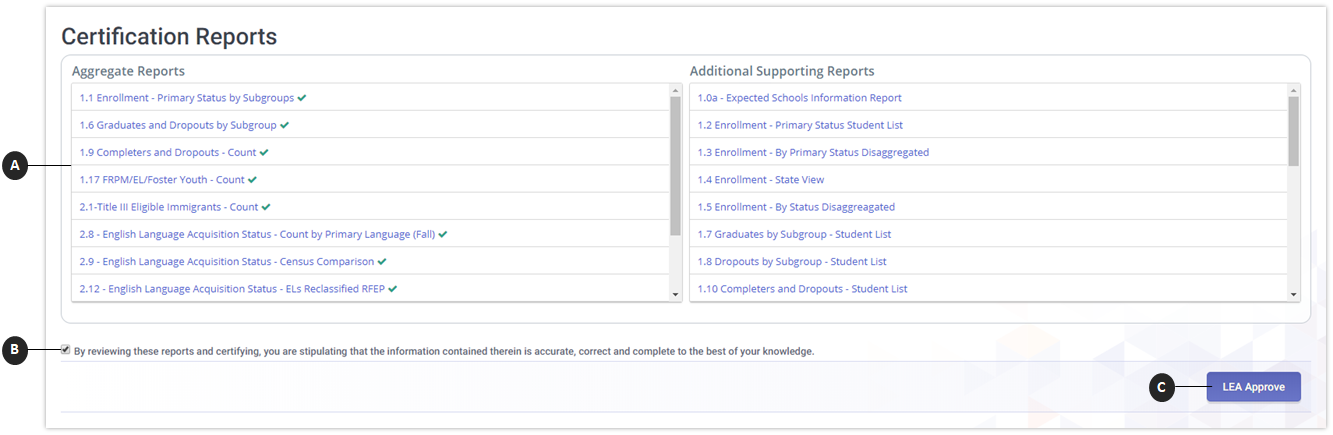
 Aggregate Reports Section
Aggregate Reports Section
Contains the defined mandatory and additional supporting CALPADS Certification Reports for the specified Revision of the State Reporting Submission data collectionA user has to review each Certification Report for the selected snapshot. Once a report is viewed, the system will display the Completed icon (a check mark) for each report.
 Certification Acknowledgement box
Certification Acknowledgement box
When the reports are ready for approval, the user will be presented with a statement that the data in the reports is true and accurate to the best of their knowledge, along with a Approve Submission button. The Certification Acknowledgement box must be checked before the Approve button is enabled.
 LEA Approve button
LEA Approve button
The button will only be active when there are zero certification fatal errors AND after a user has viewed each required Certification report and associated supporting reports (as needed) for the selected Submission during the specified State Reporting data collection window.
Snapshot History
The Snapshot History section of the Certification Details UI (located on bottom of screen) is intended to provide an “event log” of various activities against revisions within the selected snapshot, during the Snapshot Collection window. Revision activity will be logged within the snapshot such as creation of a revision, change of a revision status, change of a revision’s certification status. Revision activity will only be visible until the Snapshot Collection window closes (i.e., from the Collection Window Start Date to the Amendment Window End Date.) The Snapshot History table is only intended to provide activities of the revisions as they relate to the selected snapshot.
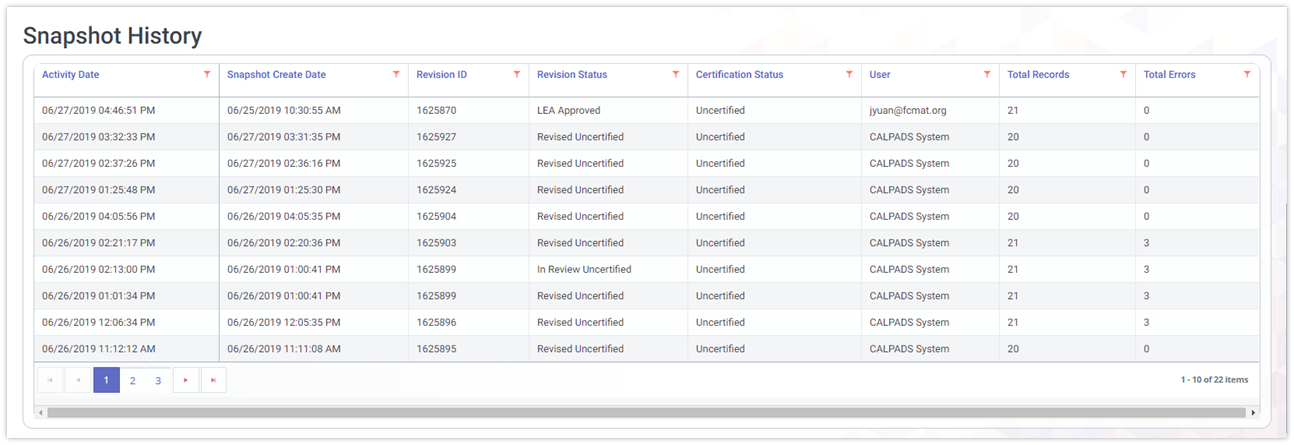
Revisions are created continuously as ODS changes occur regardless of the reporting windows, but the reporting windows drive the ability to view and certify a revision. For purposes of when activity should display in the Snapshot History table in the UI, only the activity occurring within the reporting window should be displayed.
For example, if a Revision is created within the Fall 1 Reporting window, it should appear in the Fall 1 Snapshot History table. If the Revision is created outside of the Fall 1 Reporting window, no entry should be visible in the Fall 1 Snapshot History table.
LEA Certification Process
There are two varying certification process that LEAs will encounter depending on the submission.
Fall 1, EOY 3 and EOY 4
This is a brief illustration of the certification process that LEAs and SELPAS will doing for Fall 1, EOY 3 and EOY 4 submissions.
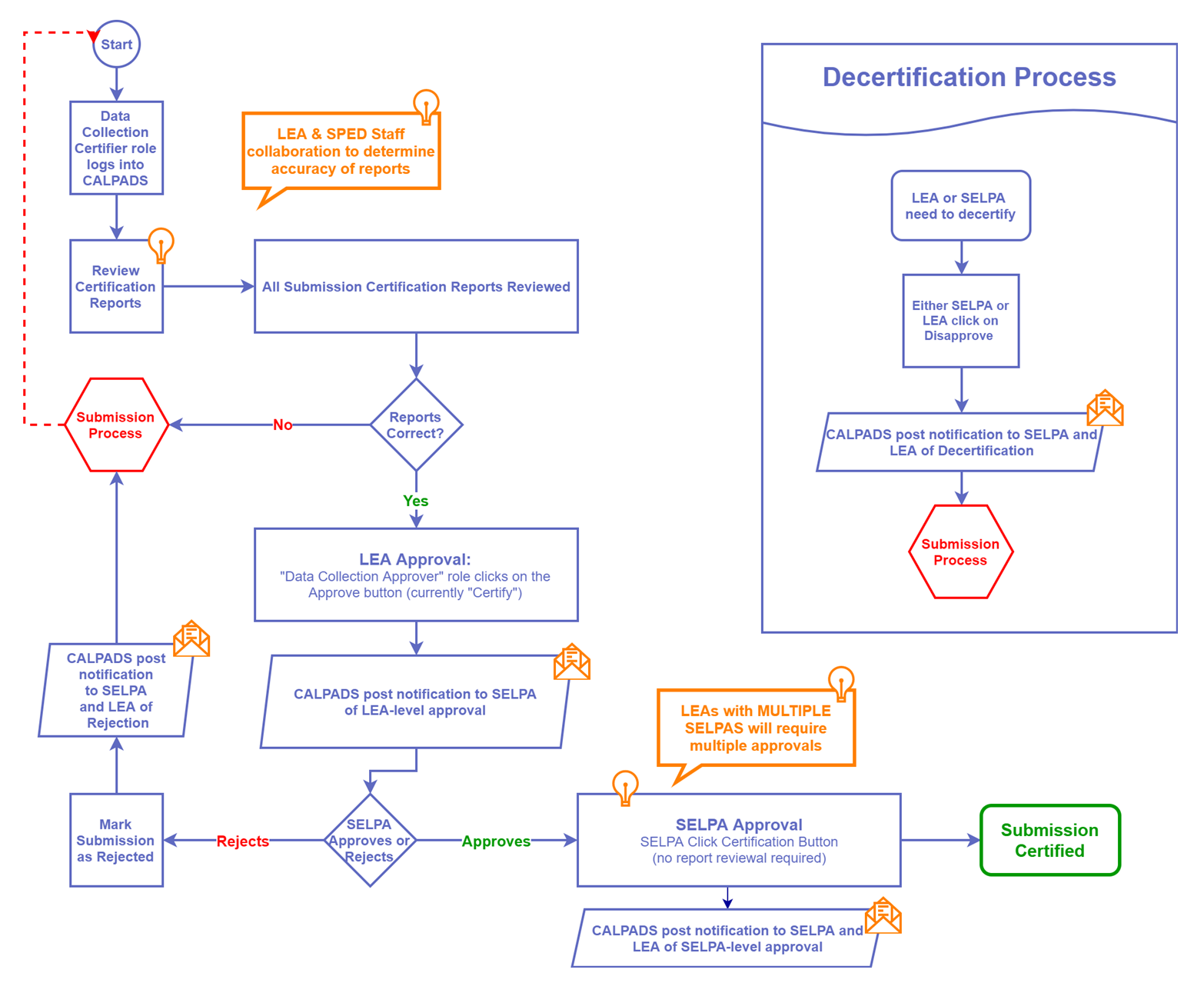
Fall 2, EOY 1, and EOY 2
This is a brief illustration of the certification process for LEAs. Fall 2, EOY 1 and 2 submissions do not involve SELPA approval.
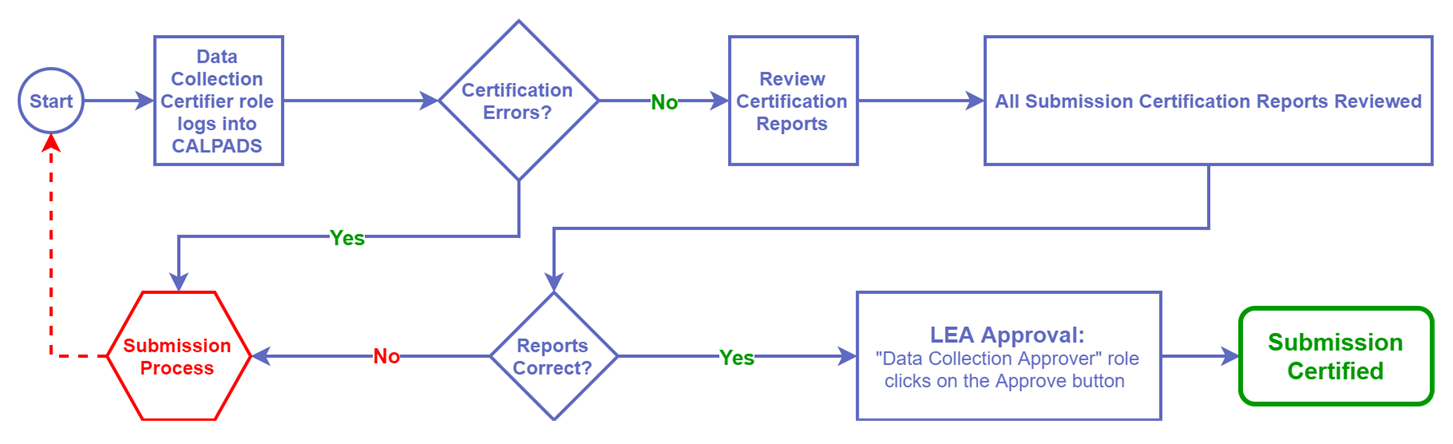
Hierarchy of Available Revisions
LEAs are presented one or more revision statuses depending on the prior actions of the data certifier. Since the revision status is limited to showing one status, a hierarchy of available revisions is employed by CALPADS to determine what the default revision is reflected. This impacts both the certification status in the main Certification Status - LEA Approval page as well as the revision status inside the Certification Detail - LEA page . More importantly, it impacts the resulting LEA Status on the SELPA level.
| Scenario 1 | Scenario 2 | Scenario 3 | Scenario 4 | Scenario 5 | Scenario 6 | Scenario 7 | Scenario 8 | Scenario 9 |
|---|---|---|---|---|---|---|---|---|
| Revised Uncertified | In Review Uncertified | LEA Approved | SELPA Approved | Revised Uncertified | In Review Uncertified | Revised Uncertified | In Review Uncertified | LEA Approved |
| Revised Uncertified | Revised Uncertified | In Review Uncertified | In Review Uncertified | Revised Uncertified | In Review Uncertified* | Revised Uncertified | In Review Uncertified* | SELPA Disapproved |
| In Review Uncertified | Revised Uncertified | Revised Uncertified | LEA Disapproved | Revised Uncertified | SELPA Disapproved | Revised Uncertified | In Review Uncertified | |
| LEA Approved | SELPA Approved | LEA Disapproved | SELPA Disapproved | Revised Uncertified |
Note: The primary status in the hierarchy of each scenario is the ONLY revision status SELPA Approvers will see on their side of the CALPADS certification, regardless of multiple revision versions available from the revision status drop down.
Hierarchy of Available Revisions Sample Scenario
Here is an illustration of how the hierarchy rules impact the revision status that SELPAs see from their end.
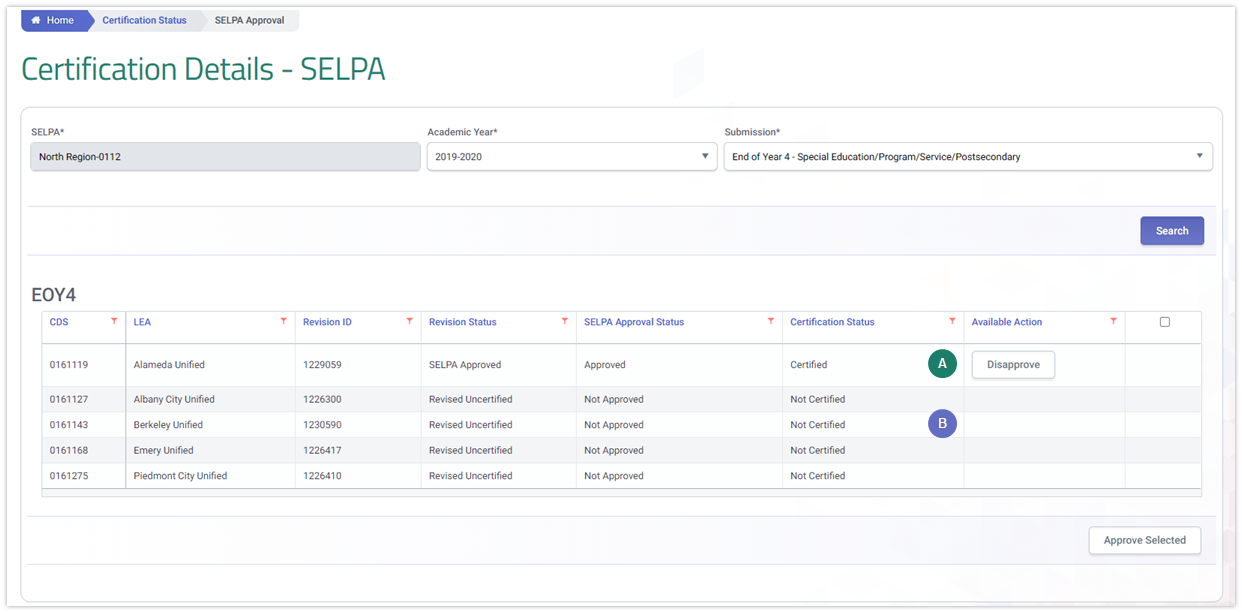
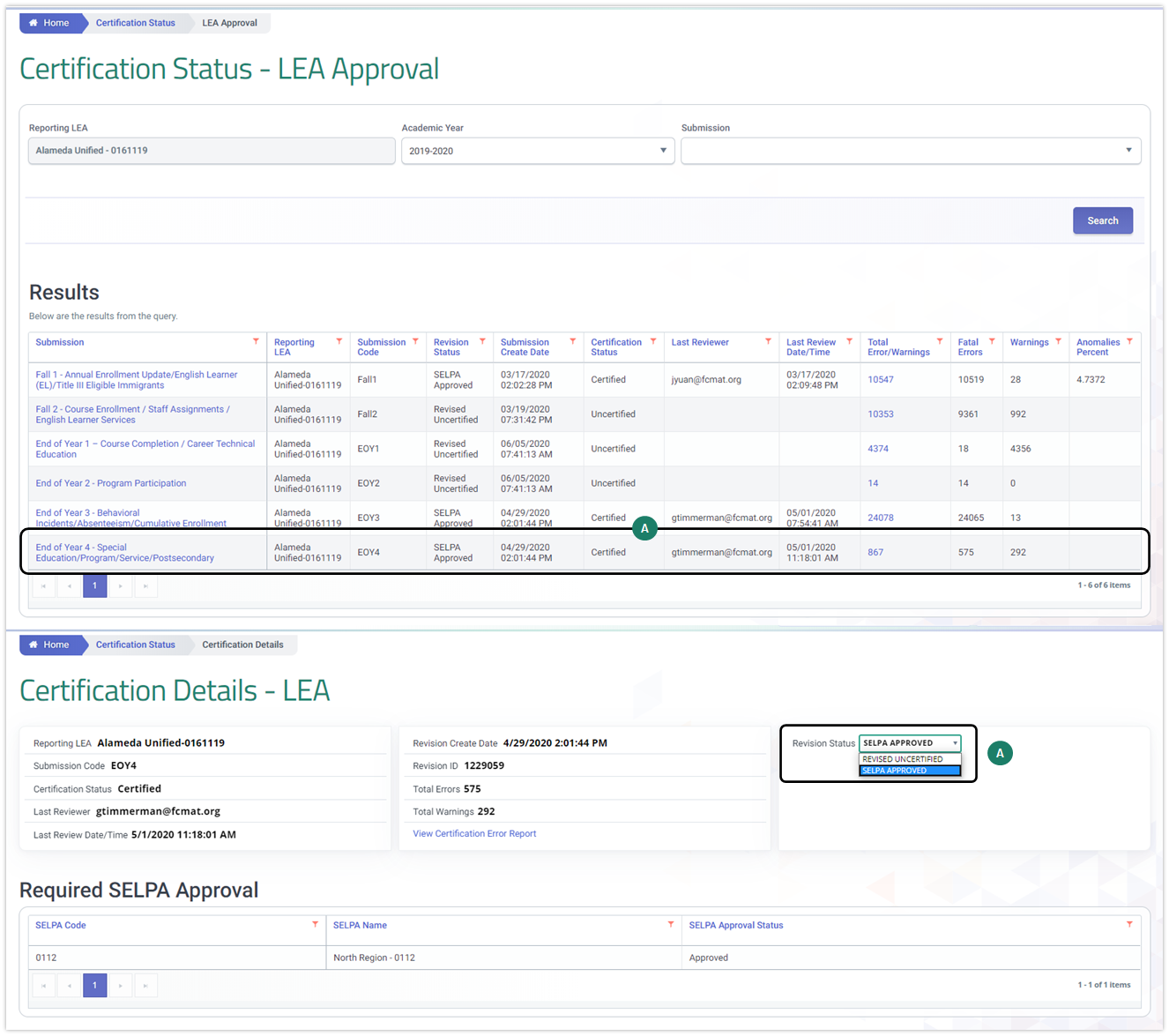
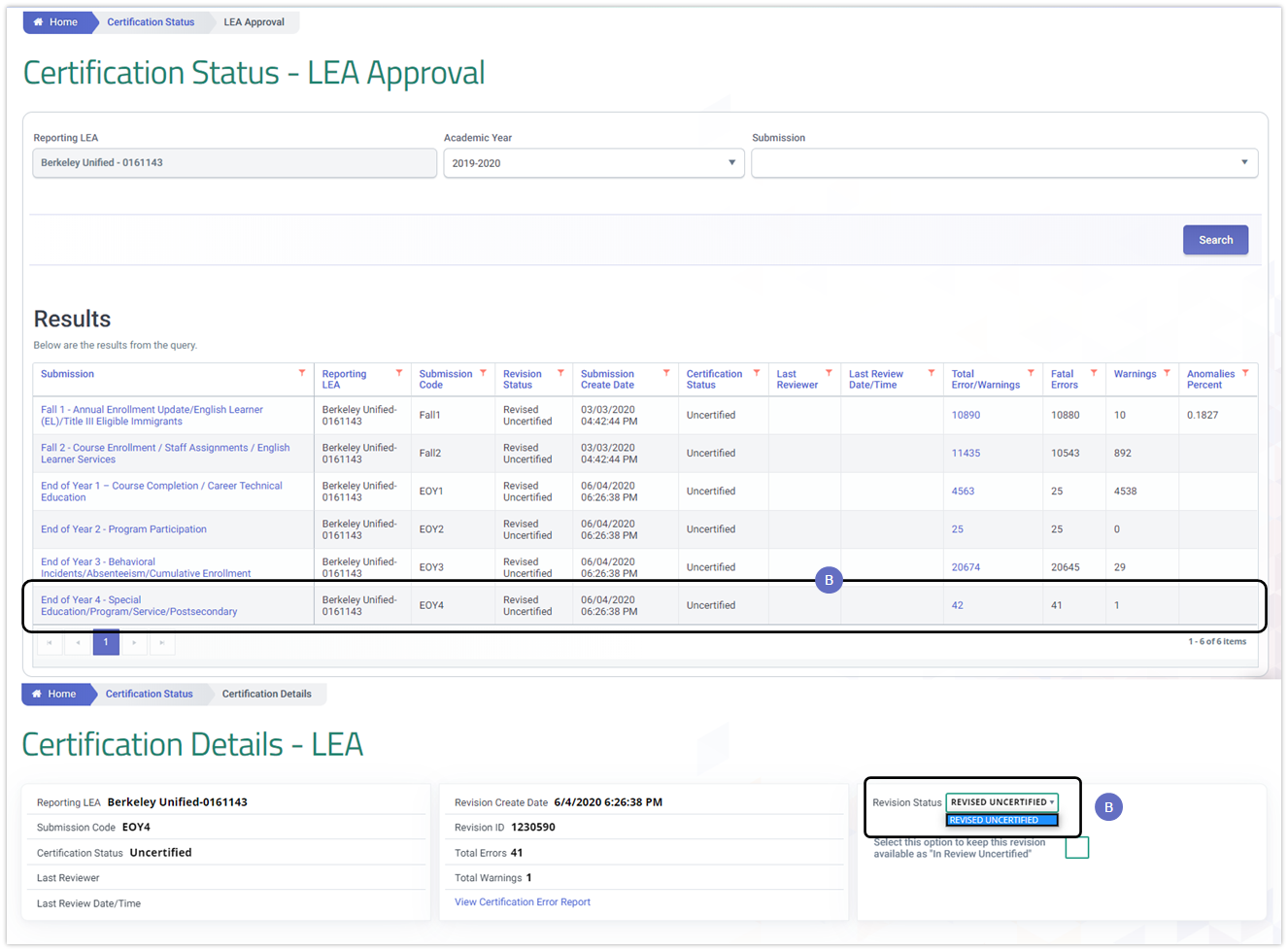
Additional Resources
CALPADS Snapshot and Revision Video
This video clip covers the details of the CALPADS Snapshot Revision statuses and functionality through a live demo.
CALPADS Snapshot and Revision Video
This playlist provides an in-depth discussion and demonstration of the CALPADS Submission Certification process.