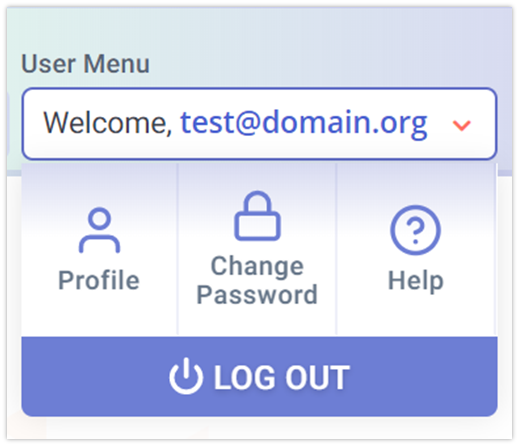User Management
Updated as of 11/4/2021
The User Management function allows administrative users to set up new user accounts, add or remove organization and role access to those accounts, and search existing accounts. The following section will cover creating, managing, and reporting of accounts in the CALPADS system.
This will include:
1) User Management Main page – search for existing user, link to add new account 2) Account Creation – UIs for adding a new account a) Add a user account b) Associate role(s)to account 3) Account Management – UIs for managing an existing account a) Update user profile b) Update role association(s) c) Trigger the creation of a one-time use token to allow a user to reset their password
User Management General Workflow
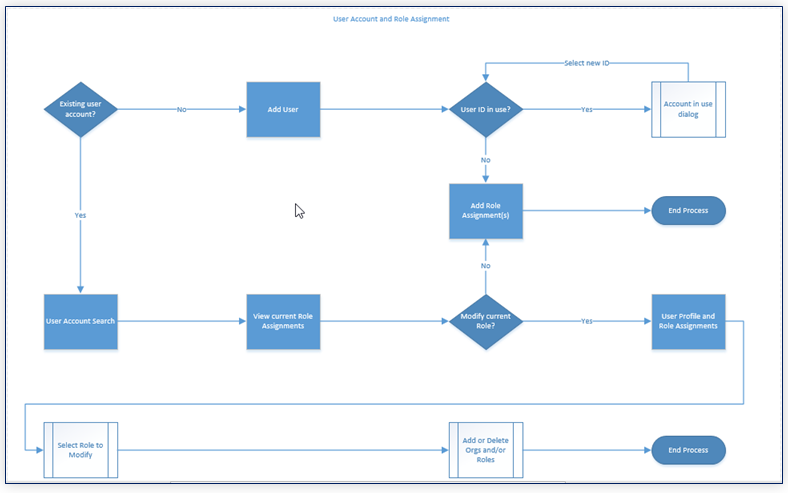
The diagram above provides a general idea on user actions and functionalities possible on this section.
Main Page
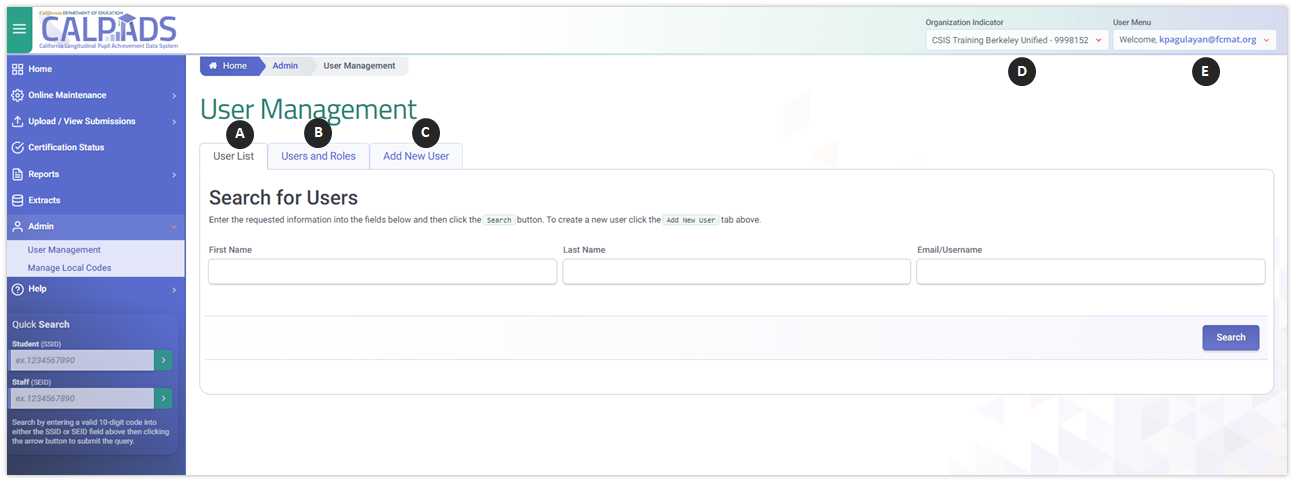
Upon clicking on the User Management link from the Admin side panel navigation, users will be welcomed by the user management main page shown in image above.
User List (A)
The User List is the entry point for administrative users to the User Management functionality. Search functionality enables the user to determine whether a user account has already been established and, if so, to edit the organizations and roles associated with the account. These filter options use type ahead search and allow for search on partial data.
The User List will provide the logged in user with a set of results once one or more Search fields have been populated. These search fields should allow for wildcards to perform partial searches. For example, a *fcmat.org entry in the Email search option should return a list of all users with @fcmat.org accounts.
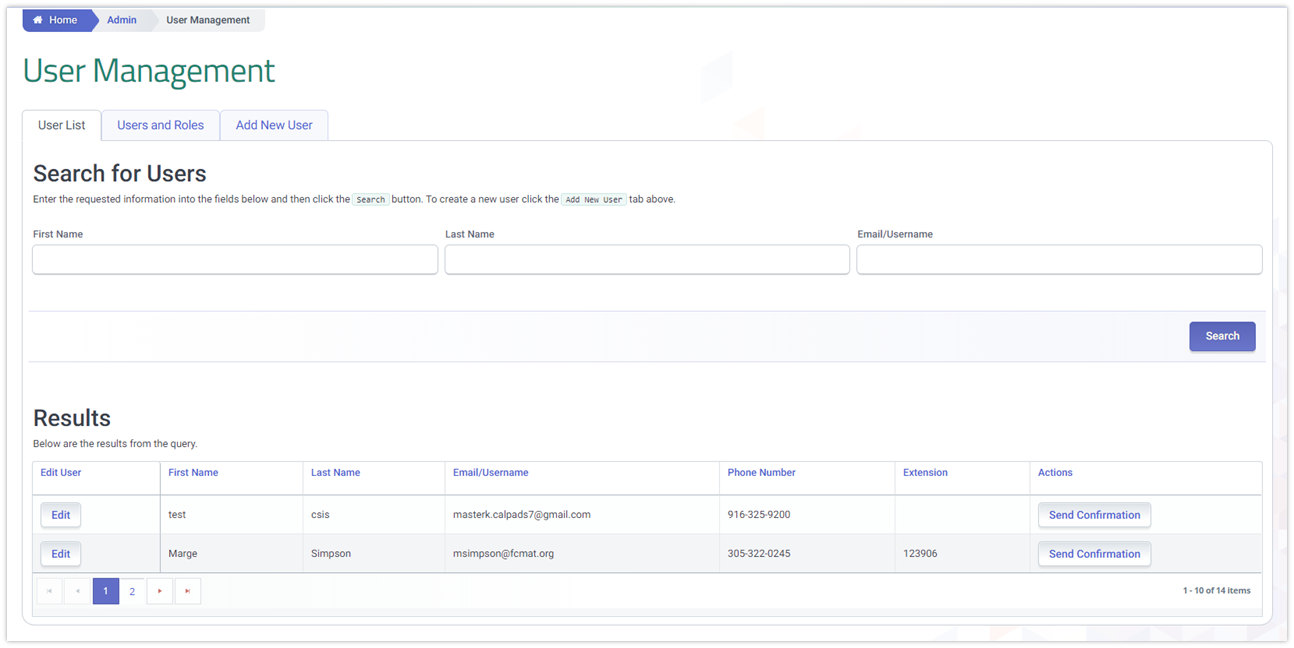
User and Roles (B)
The Users and Roles functionality replaces the Security Roles by User and the Security Users by Role reports in CALPADS.
This allows an Admin user to search for users who possess specific role assignments within an organization as well as identify all roles assigned to a specific user. Account status and account level information also facilitates research when an end user reports a problem with their account.
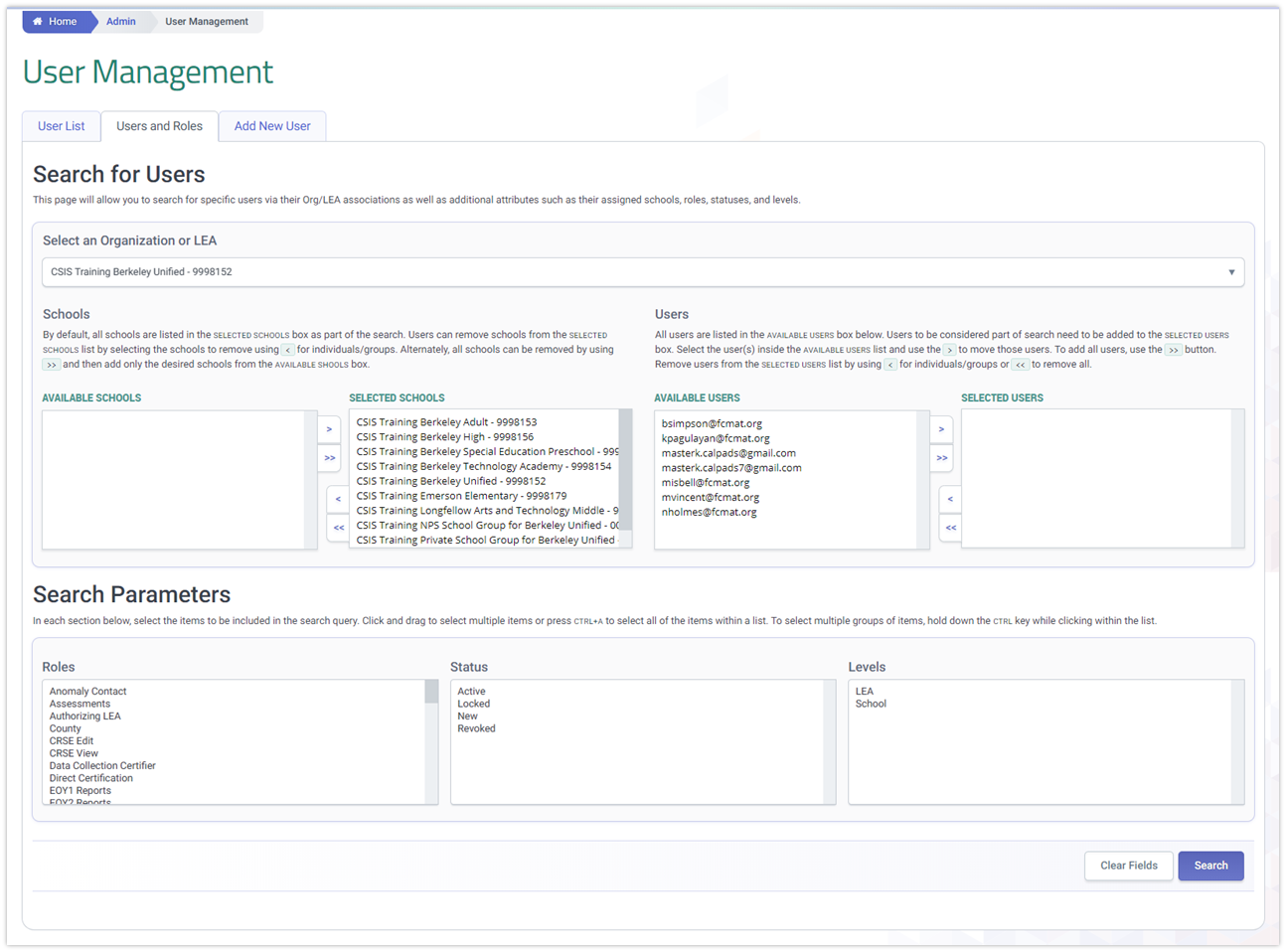
Add New User (C)
The Add New User button enables users to go straight to creating a new user account upon landing at the User management main section.
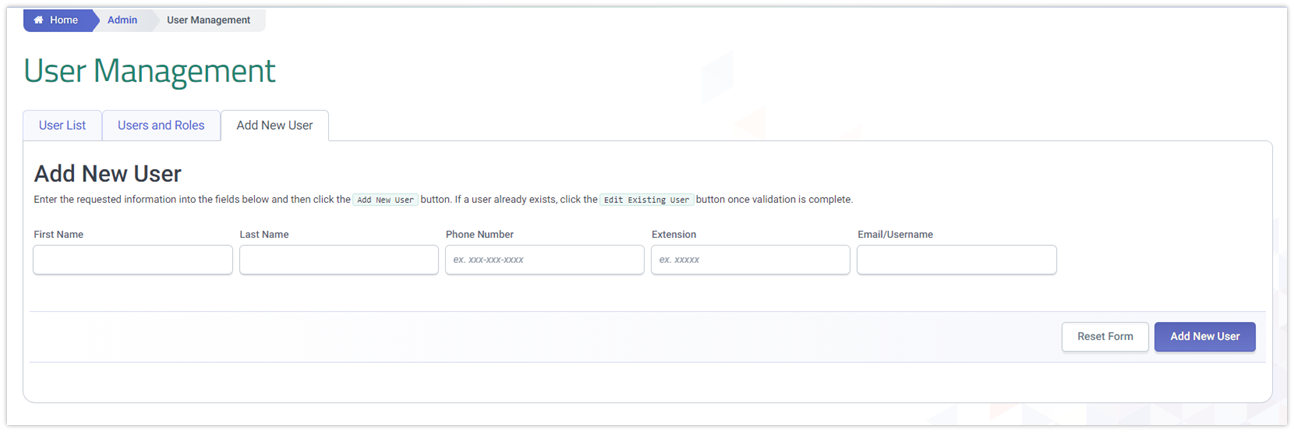
Organizational Indicator (D)
The organizational indicator section allows users, assigned to multiple LEAs, the ability to specify what LEA to log into and access data for.
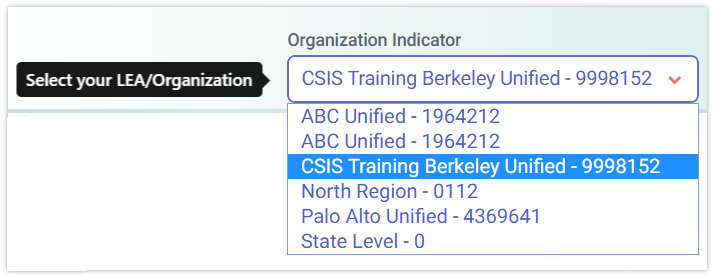
User Menu (E)
The User Menu section allows a user to edit their account profile as well as change their passwords.